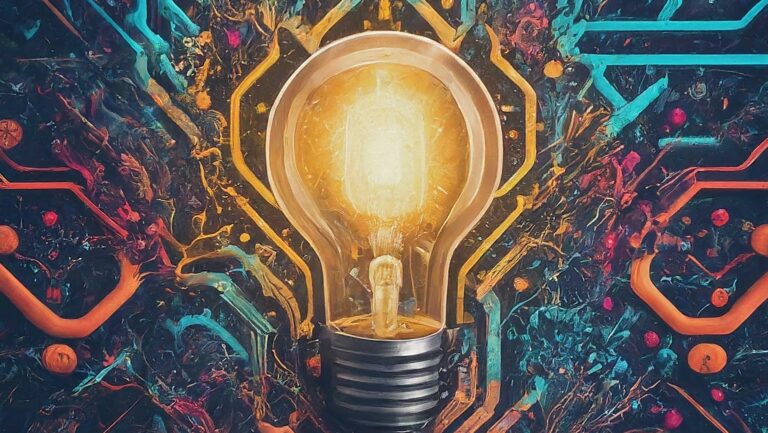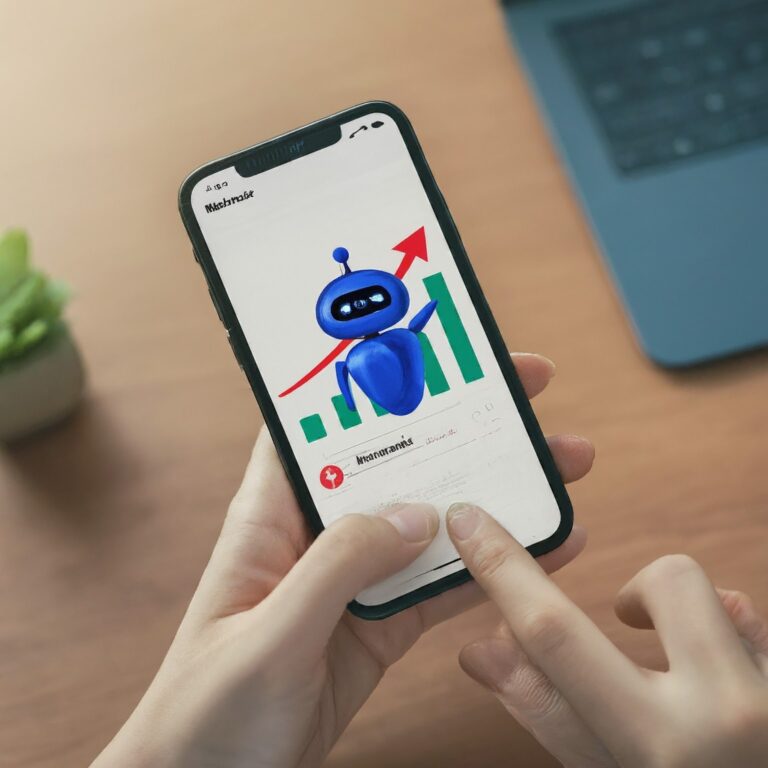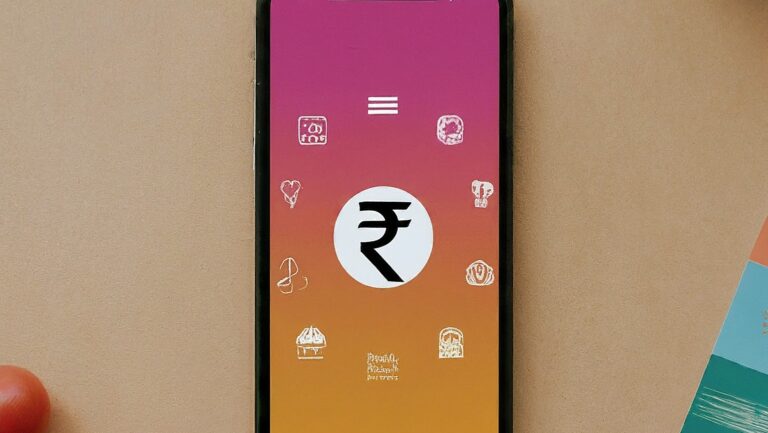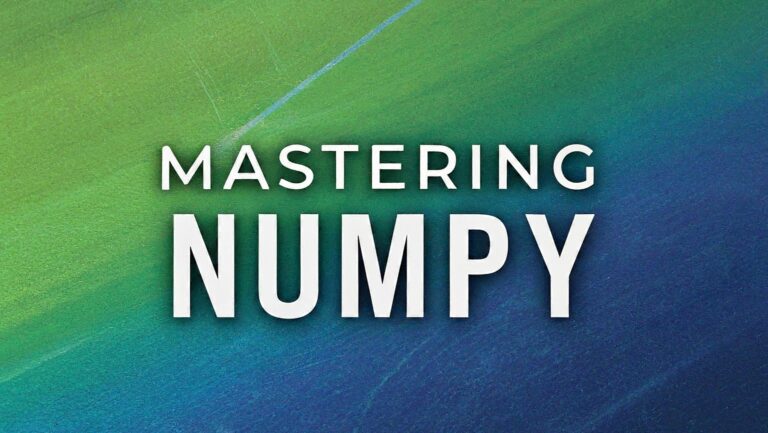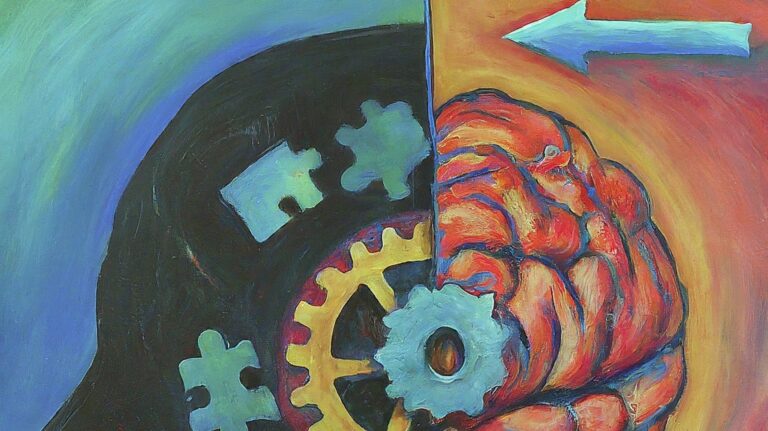In today’s fast-paced software development world, ensuring the quality and reliability of applications is more crucial than ever. Automated testing has become a cornerstone of this quality assurance process, and Selenium stands out as one of the most popular and powerful tools for web application testing. This comprehensive guide will delve into the basics of Selenium with Python, explore advanced techniques, discuss its usefulness, look into its future, and provide best practices for leveraging Selenium to its full potential.
Table of Contents
- Understanding Selenium: An Overview
- Getting Started with Selenium: The Basics
- Advanced Selenium Techniques
- Usefulness of Selenium
- The Future of Selenium
- Best Practices for Selenium Testing
- Conclusion
Understanding Selenium: An Overview
What is Selenium?
Selenium is an open-source framework designed for automating web applications across different browsers and platforms. It allows testers to write scripts in various programming languages, including Python, Java, C#, and JavaScript. Selenium is widely used for functional testing and is an essential tool in the software development lifecycle.
Selenium Components
Selenium is composed of several components, each serving a distinct purpose:
- Selenium WebDriver: A programming interface to create and execute test scripts. It directly communicates with the browser to simulate user actions.
- Selenium IDE: An integrated development environment for building and running Selenium tests. It’s a browser extension that offers a record-and-playback feature for creating test scripts without programming.
- Selenium Grid: A tool used to run tests across multiple browsers and machines simultaneously, enabling parallel execution and reducing test times.
- Selenium RC (Remote Control): A deprecated component that allowed testers to write automated web application UI tests in any programming language. It has been replaced by WebDriver.
History and Evolution
Selenium was developed by Jason Huggins in 2004 as an internal tool at ThoughtWorks. Over the years, it has evolved significantly, with major contributions from the open-source community and companies like Google. Selenium WebDriver, introduced in 2009, brought a more robust and flexible approach to browser automation, replacing the older Selenium RC.
Getting Started with Selenium: The Basics
Setting Up Selenium
To start using Selenium with Python, follow these steps:
- Install Python: Ensure Python is installed on your machine. You can download it from the official Python website.
- Install Selenium: Use pip to install the Selenium package.
pip install selenium - Set Up a Browser Driver: Selenium requires a browser-specific driver to interact with browsers. For example, ChromeDriver for Google Chrome.
- Write Your First Test Script: Create a new Python script and write a simple test to verify the setup.
Basic Commands of Selenium WebDriver in Python
Selenium WebDriver is a powerful tool for controlling a web browser through the programming interface. In this guide, we will cover the basic commands necessary for getting started with Selenium WebDriver using Python.
Writing a Simple Selenium Test
Here’s an example of a basic Selenium test script in Python that opens Google and searches for “Selenium tutorial”:
from selenium import webdriver
from selenium.webdriver.common.by import By
from selenium.webdriver.common.keys import Keys
# Set the path for the ChromeDriver
driver = webdriver.Chrome(executable_path='path/to/chromedriver')
# Navigate to Google
driver.get("https://www.google.com")
# Find the search box and enter a query
search_box = driver.find_element(By.NAME, "q")
search_box.send_keys("Selenium tutorial")
search_box.send_keys(Keys.RETURN)
# Close the browser
driver.quit()Selenium Locators
Locators are used to identify elements on a web page. Selenium supports various types of locators:
- ID:
driver.find_element(By.ID, "elementId") - Name:
driver.find_element(By.NAME, "elementName") - Class Name:
driver.find_element(By.CLASS_NAME, "elementClassName") - Tag Name:
driver.find_element(By.TAG_NAME, "tagName") - Link Text:
driver.find_element(By.LINK_TEXT, "linkText") - Partial Link Text:
driver.find_element(By.PARTIAL_LINK_TEXT, "partialLinkText") - CSS Selector:
driver.find_element(By.CSS_SELECTOR, "cssSelector") - XPath:
driver.find_element(By.XPATH, "xpath")
Advanced Selenium Techniques
Handling Dynamic Web Elements
Dynamic web elements are elements that change their properties, such as ID or class, dynamically. Handling these elements requires robust locators and sometimes JavaScript execution.
Example of Handling Dynamic Elements
from selenium.webdriver.common.by import By
from selenium.webdriver.support.ui import WebDriverWait
from selenium.webdriver.support import expected_conditions as EC
# Using explicit waits to handle dynamic elements
wait = WebDriverWait(driver, 10)
dynamic_element = wait.until(EC.element_to_be_clickable((By.ID, "dynamicElementId")))
dynamic_element.click()Working with Selenium Grid
Selenium Grid allows you to run tests on different machines and browsers simultaneously, enabling parallel execution and speeding up the testing process.
Setting Up Selenium Grid
- Hub: The central point that receives test requests and distributes them to the appropriate nodes.
- Node: A machine that runs the test cases sent by the hub.
Example Configuration
- Start the Hub:
java -jar selenium-server-standalone.jar -role hub- Start a Node:
java -jar selenium-server-standalone.jar -role node -hub http://localhost:4444/grid/registerIntegrating Selenium with Other Tools
Jenkins for CI/CD
Jenkins is a popular tool for continuous integration and continuous deployment (CI/CD). Integrating Selenium tests with Jenkins ensures that tests run automatically with each code change.
Steps to Integrate
- Install Jenkins: Download and install Jenkins from the official website.
- Install Plugins: Add the necessary plugins for Selenium, such as the Jenkins Selenium Plugin and the Jenkins JUnit Plugin.
- Create a Jenkins Job: Set up a new job to run your Selenium tests automatically on code changes.
TestNG for Test Management
TestNG is a testing framework inspired by JUnit and NUnit, designed to cover all categories of tests. It provides powerful features such as annotations, grouping, and parallel execution.
Example Integration
import unittest
class TestNGExample(unittest.TestCase):
def setUp(self):
self.driver = webdriver.Chrome(executable_path='path/to/chromedriver')
def test_google_search(self):
self.driver.get("https://www.google.com")
search_box = self.driver.find_element(By.NAME, "q")
search_box.send_keys("TestNG tutorial")
search_box.send_keys(Keys.RETURN)
def tearDown(self):
self.driver.quit()
if __name__ == "__main__":
unittest.main()Usefulness of Selenium
Benefits of Selenium
- Open Source: Selenium is free to use, making it accessible to all organizations.
- Cross-Browser Testing: Supports multiple browsers like Chrome, Firefox, Safari, and Edge.
- Cross-Platform: Works on various operating systems including Windows, macOS, and Linux.
- Language Support: Allows writing test scripts in multiple programming languages.
- Community Support: Extensive community support provides a wealth of resources and continuous improvement.
Real-World Applications
E-Commerce
E-commerce platforms like Amazon and eBay use Selenium for end-to-end testing of their websites, ensuring smooth user experiences and functional transactions.
Banking
Banks leverage Selenium to automate the testing of online banking applications, ensuring security and functionality across different browsers and devices.
Healthcare
Healthcare providers use Selenium to test patient management systems, ensuring that patient data is accurately handled and accessible across various platforms.
The Future of Selenium
Emerging Trends
AI and Machine Learning Integration
The integration of AI and machine learning with Selenium can enhance its capabilities, enabling smarter test creation, execution, and maintenance.
Increased Use of Cloud Testing
With the rise of cloud computing, more organizations are leveraging cloud-based testing platforms to run Selenium tests, providing scalability and reducing infrastructure costs.
Selenium in CI/CD Pipelines
Selenium’s role in continuous integration and continuous deployment (CI/CD) is becoming more prominent, ensuring that automated tests are an integral part of the development process. This integration helps catch defects early, improving software quality and accelerating delivery.
Best Practices for Selenium Testing
Writing Maintainable Tests
- Modularization: Break down tests into smaller, reusable modules.
- Page Object Model (POM): Implement the POM design pattern to create an object repository for web elements, enhancing code readability and maintainability.
Example of POM
class LoginPage:
def __init__(self, driver):
self.driver = driver
self.username = By.ID, "username"
self.password = By.ID, "password"
self.login_button = By.ID, "loginButton"
def enter_username(self, username):
self.driver.find_element(*self.username).send_keys(username)
def enter_password(self, password):
self.driver.find_element(*self.password).send_keys(password)
def click_login(self):
self.driver.find_element(*self.login_button).click()Ensuring Test Reliability
- Use Explicit Waits: Replace implicit waits with explicit waits to handle dynamic elements more effectively.
- Avoid Hard-Coding Values: Use configuration files or environment variables for test data.
- Handle Exceptions: Implement robust exception handling to ensure tests fail gracefully and provide useful error messages.
Optimizing Test Performance
- Parallel Execution: Use Selenium Grid to run tests in parallel, reducing overall execution time.
- Headless Browser Testing: Run tests in headless mode to speed up execution and reduce resource consumption.
Example of Headless Mode
from selenium.webdriver.chrome.options import Options
options = Options()
options.headless = True
driver = webdriver.Chrome(options=options)Conclusion
Selenium remains a vital tool for automated web application testing, offering a rich set of features and robust community support. By mastering both the basics and advanced techniques, understanding its benefits and future potential, and adhering to best practices, testers can leverage Selenium to ensure high-quality, reliable software.
As the landscape of software development continues to evolve, embracing automation tools like Selenium will be crucial for maintaining competitive advantage and delivering exceptional user experiences. Whether you are a beginner just starting with Selenium or an experienced tester looking to refine your skills, this guide provides the comprehensive knowledge needed to excel in automated testing with Selenium.