Email communication remains a vital aspect of business operations, and leveraging APIs for sending emails offers developers a powerful tool. Microsoft Graph API provides seamless integration with Office 365 services, enabling developers to send emails programmatically. In this guide, we’ll walk through the steps to send emails using Microsoft Graph API with JavaScript.
Prerequisites:
- Microsoft 365 Account: Access to Microsoft 365 account with necessary permissions to send emails.
- Registered Application: Create an application in Azure Portal with appropriate API permissions to send emails using Microsoft Graph.
- Access Token: Obtain an access token to authenticate requests to Microsoft Graph API.
Step 1: Set Up Authentication:
- Implement an authentication flow to obtain an access token. Utilize MSAL (Microsoft Authentication Library) for JavaScript to facilitate authentication.
Step 2: Construct Email Payload:
- Create an object representing the email content including recipients, subject, body, and other necessary fields.
Step 3: Send Email using Microsoft Graph API:
- Make a
POSTrequest to Microsoft Graph API’s/sendMailendpoint. Include the constructed email payload in the request body.
javascript
const accessToken = 'YOUR_ACCESS_TOKEN'; // Replace with the obtained access token
const recipientEmail = 'recipient@example.com'; // Recipient's email address
const emailPayload = {
message: {
subject: 'Your Email Subject',
body: {
contentType: 'Text',
content: 'Your email content goes here.'
},
toRecipients: [
{
emailAddress: {
address: recipientEmail
}
}
]
}
};
fetch('https://graph.microsoft.com/v1.0/me/sendMail', {
method: 'POST',
headers: {
'Authorization': `Bearer ${accessToken}`,
'Content-Type': 'application/json'
},
body: JSON.stringify(emailPayload)
})
.then(response => {
if (!response.ok) {
throw new Error('Failed to send email.');
}
console.log('Email sent successfully!');
})
.catch(error => {
console.error('Error sending email:', error);
});
Step 4: Handle Error Responses:
- Implement error handling to manage potential errors in the email sending process, such as invalid recipients or server-side issues.
Step 5: Test and Deploy:
- Test the functionality thoroughly in a development environment before deploying to production.
- Ensure appropriate logging and monitoring mechanisms are in place to track email-sending activities.
Conclusion:
Integrating Microsoft Graph API with JavaScript provides a straightforward method to send emails programmatically. With the right authentication, payload construction, and API request, developers can automate email communication seamlessly within their applications, streamlining business processes.
This guide serves as a starting point, allowing developers to harness the capabilities of Microsoft Graph API for email automation in their JavaScript applications. Adjustments can be made based on specific use cases and requirements.


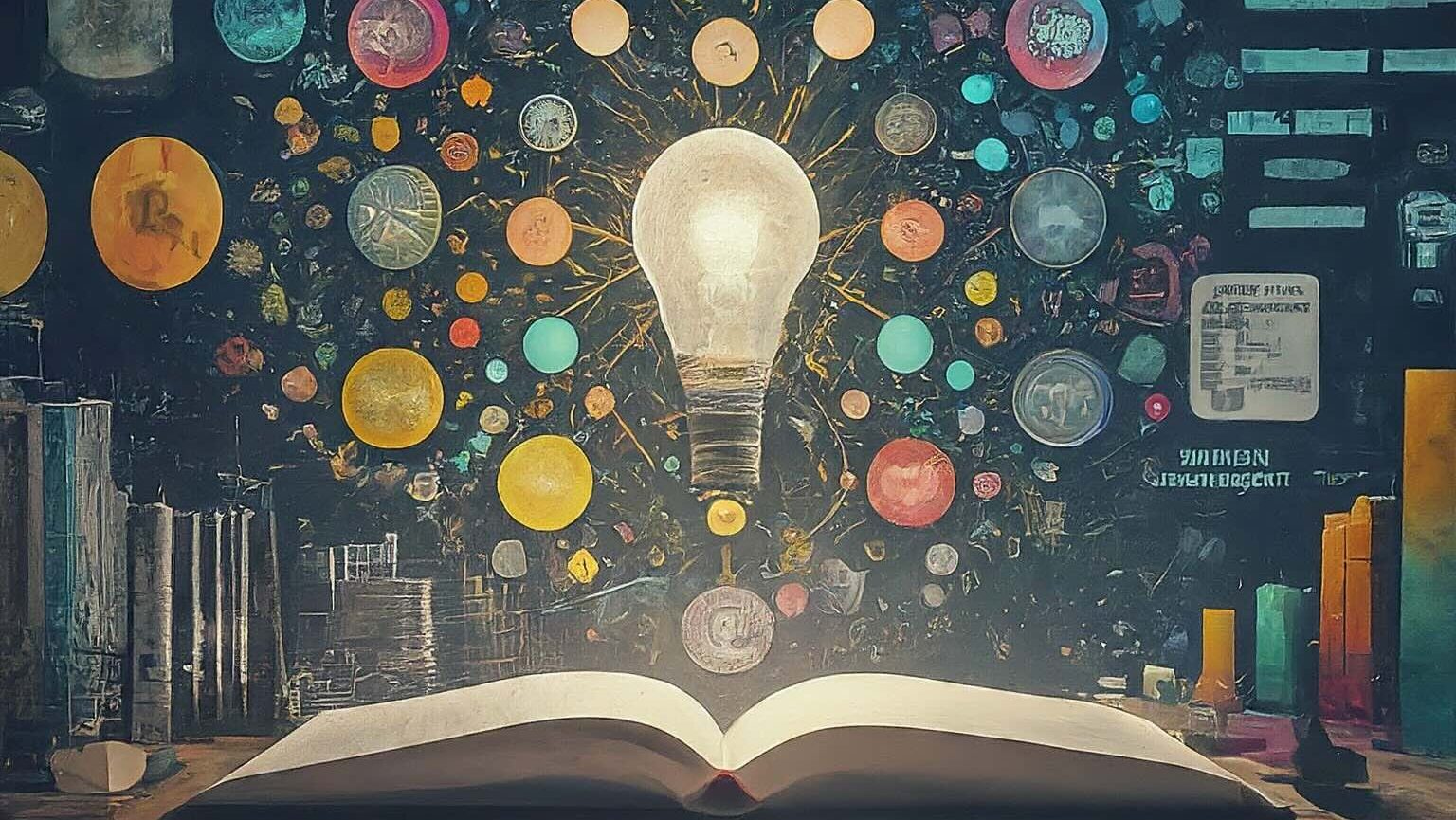
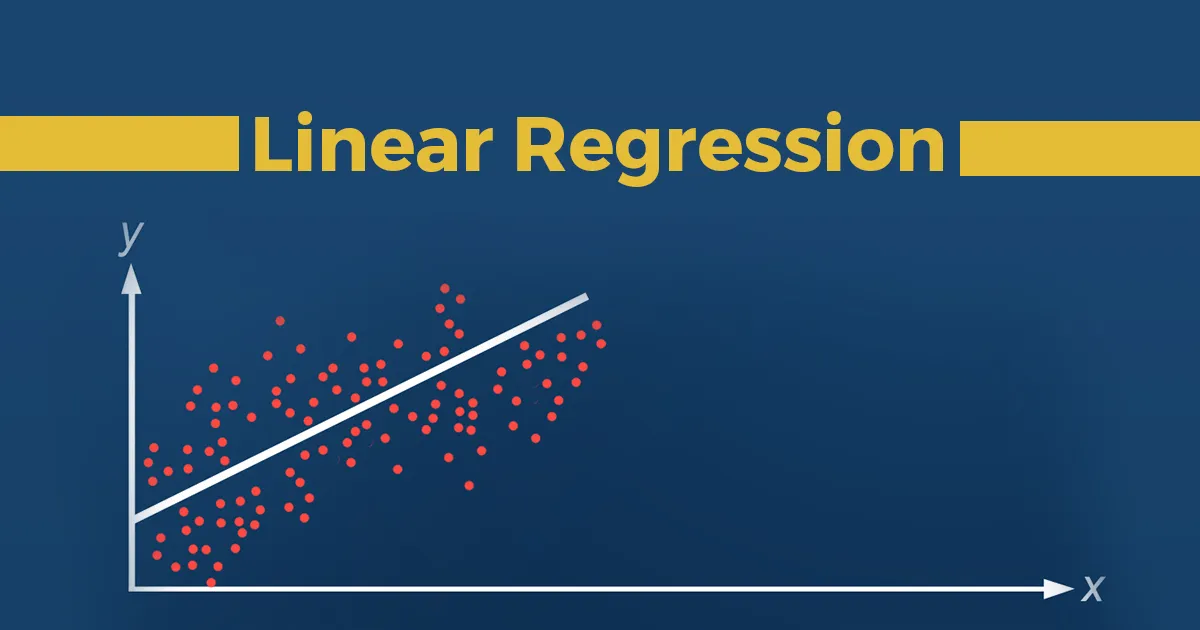


2 Comments
Add Yours →Great job site admin! You have made it look so easy talking about that topic, providing your readers some vital information. I would love to see more helpful articles like this, so please keep posting! I also have great posts about Social Media Marketing, check out my weblog at Webemail24.
Thank you for your kind words! I’m glad you found the article informative. We strive to make complex topics accessible and provide valuable insights for our readers. We’ll definitely consider creating more content like this in the future.
We appreciate your interest in sharing your expertise as well. While we can’t endorse external links in the comments to maintain a focus on our own content, we encourage you to keep creating valuable content!