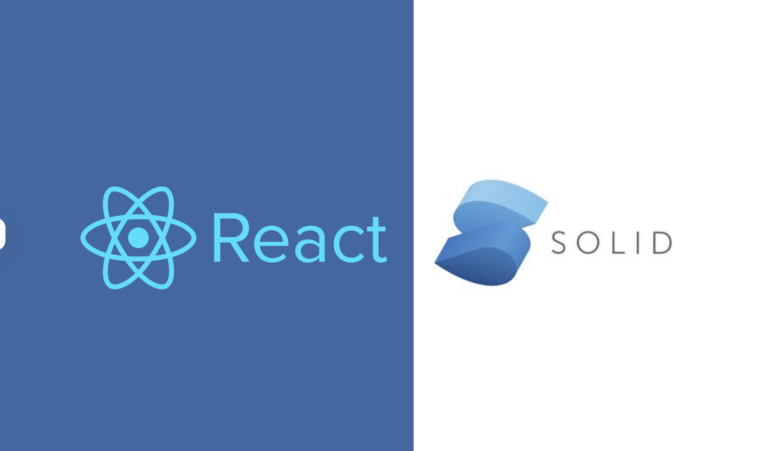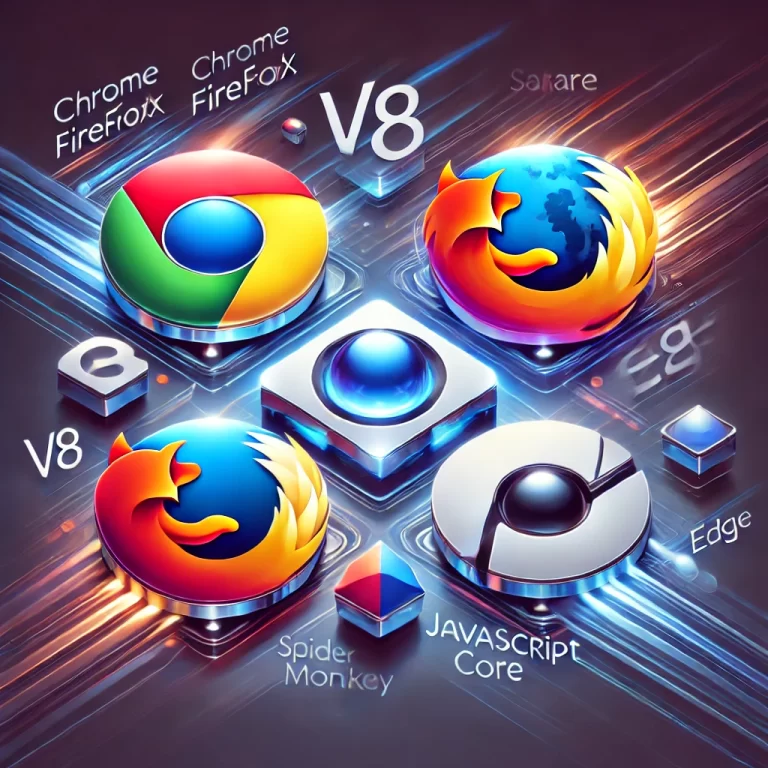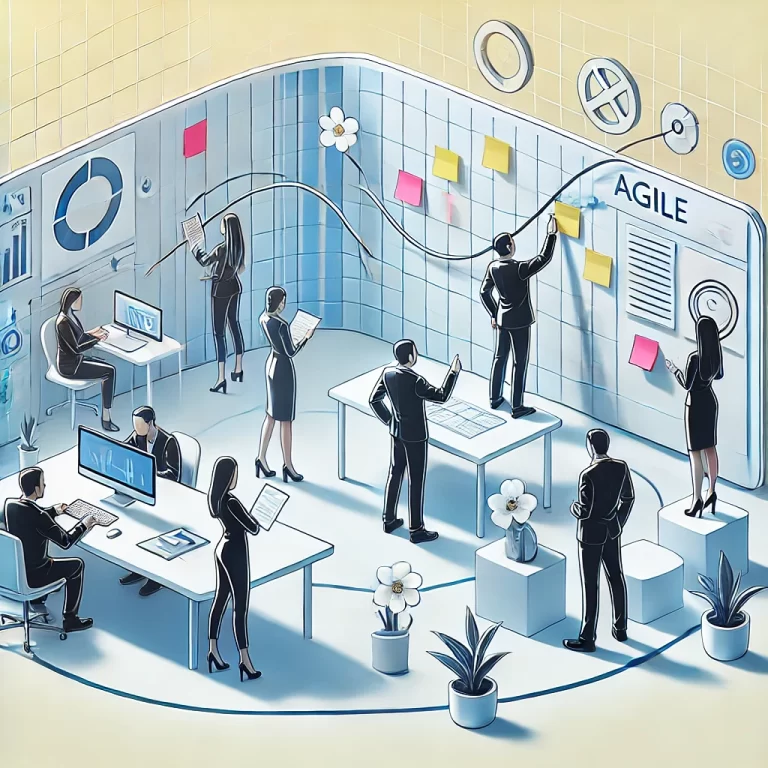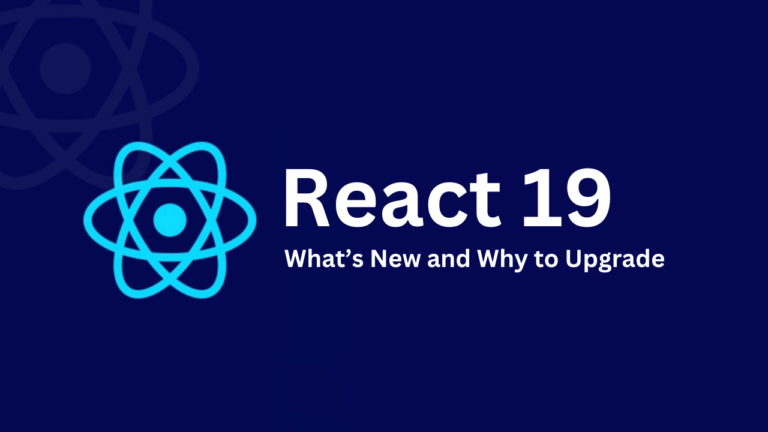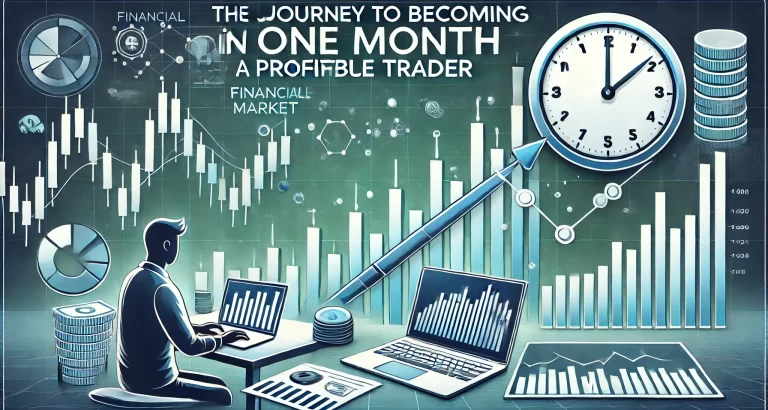Flutter, an open-source UI software development toolkit created by Google, has been making waves in the mobile app development world. It’s designed to build natively compiled applications for mobile, web, and desktop from a single codebase. In this article, we’ll explore the basics of Flutter, why it’s growing in popularity, its utilities, and a step-by-step guide to creating your first application using Flutter.
Basics of Flutter
What is Flutter?
Flutter is a framework developed by Google for building beautiful, natively compiled applications for mobile, web, and desktop from a single codebase. It was first released in May 2017 and has since evolved into a robust toolkit that developers love.
Core Components of Flutter
1. Dart Language: Flutter apps are written in Dart, a language developed by Google. Dart is optimized for building user interfaces with features like a rich standard library, garbage collection, and strong typing.
2. Widgets: In Flutter, everything is a widget. Widgets describe what their view should look like given their current configuration and state. Flutter provides a rich set of pre-designed widgets, but you can also create your own.
3. Flutter Engine: The engine is responsible for rendering the widgets on the screen. It’s written in C++ and provides low-level rendering support using Google’s Skia graphics library.
Why Flutter is Growing in Popularity
1. Single Codebase for Multiple Platforms: Flutter allows developers to write one codebase and deploy it on multiple platforms (iOS, Android, web, desktop). This significantly reduces development time and effort.
2. Hot Reload: This feature allows developers to see the changes made to the code almost instantly in the app. It speeds up the development process and makes debugging easier.
3. Performance: Flutter apps are compiled directly to machine code, which enhances performance. This makes Flutter a preferred choice for developers who want high-performance applications.
4. Rich Widget Library: Flutter offers a comprehensive library of customizable widgets, making it easier to create complex UIs with less code.
5. Strong Community and Support: Flutter has a growing and active community. There are numerous resources, plugins, and packages available, making development easier and faster.
How Flutter is Useful
1. Cross-Platform Development: As mentioned, Flutter allows you to write one codebase and deploy it across multiple platforms. This is especially useful for startups and businesses looking to reach a wider audience without doubling their development efforts.
2. Customizable UI: Flutter’s widget-based architecture allows developers to create highly customizable and responsive UIs that look great on all devices.
3. Faster Time to Market: With features like hot reload and a single codebase for multiple platforms, Flutter enables faster development cycles and quicker time to market.
4. Cost-Effective: By reducing the need for separate teams for iOS and Android, Flutter can help companies save on development costs.
Creating Your First Application Using Flutter
Let’s dive into a step-by-step guide to building your first Flutter application.
Step 1: Setting Up the Environment
1. Install Flutter: Download and install Flutter from the official Flutter website (https://flutter.dev). Follow the installation guide specific to your operating system.
2. Set Up an IDE: Flutter works with various IDEs, but the most popular ones are Android Studio and Visual Studio Code. Install your preferred IDE and add the Flutter and Dart plugins.
3. Check Your Setup: Open a terminal or command prompt and run the following command to ensure Flutter is installed correctly:
flutter doctorThis command checks your environment and displays a report of the status of your Flutter installation.
Step 2: Creating a New Flutter Project
1. Open your terminal or command prompt.
2. Navigate to the directory where you want to create your project.
3. Run the following command:
flutter create my_first_appThis command creates a new Flutter project named my_first_app.
Step 3: Running the Application
1. Navigate to your project directory:
cd my_first_app2. Open the project in your preferred IDE.
3. Connect a device or start an emulator.
4. Run the app using the IDE’s run button or via terminal with:
flutter runStep 4: Understanding the Project Structure
When you create a new Flutter project, a default directory structure is generated. Each file and folder has a specific purpose to help you organize your project efficiently. Let’s break down the structure and understand the role of each component.
Project Structure Overview
my_first_app/
├── android/
├── build/
├── ios/
├── lib/
│ └── main.dart
├── test/
├── .gitignore
├── .metadata
├── pubspec.lock
├── pubspec.yaml
└── README.mdDirectory and File Breakdown
1. android/
- Purpose: Contains the Android-specific code and configuration files. This is where the Android platform integration happens.
- Key Files:
AndroidManifest.xml: Essential for defining the metadata for your Android app.build.gradle: Contains the build configurations for the Android part of your app.
2. build/
- Purpose: This directory is automatically generated and contains the output of the build process. Generally, you do not need to manually modify anything in this folder.
- Key Files: This directory will contain compiled code and assets ready for deployment.
3. ios/
- Purpose: Contains the iOS-specific code and configuration files. This is where the iOS platform integration happens.
- Key Files:
Info.plist: Contains metadata for the iOS app.Runner.xcodeproj: The Xcode project file for building the iOS app.
4. lib/
- Purpose: The main directory where you write your Dart code. This is where the majority of your Flutter app’s code will reside.
- Key Files:
main.dart: The entry point of your Flutter application. This file contains the main function that starts your app.
5. test/
- Purpose: Contains the unit and widget test files for your application. Writing tests in this directory helps ensure your app behaves as expected.
- Key Files: Test files that usually end with
_test.dart.
6. .gitignore
- Purpose: A file that specifies which files and directories should be ignored by Git, a version control system. Typically, build files and IDE-specific files are included here.
7. .metadata
- Purpose: Contains metadata about the project. This file is automatically generated and managed by Flutter.
8. pubspec.lock
- Purpose: This file is generated by the Dart package manager and contains the exact versions of dependencies that are locked for your project, ensuring consistent builds.
9. pubspec.yaml
- Purpose: The configuration file for your Flutter project. This is where you define your project’s dependencies, assets, and other settings.
- Key Sections:
- dependencies: Specifies the packages your project depends on.
- dev_dependencies: Specifies packages needed only for development, such as testing tools.
- flutter: Used to specify additional resources for Flutter, like assets and fonts.
10. README.md
- Purpose: A markdown file that typically contains an overview of the project, setup instructions, and other relevant documentation. It’s a good place to provide a description and usage instructions for your project.
Detailed Explanation of Key Files
main.dart (Inside the lib Directory)
This file is the entry point of your Flutter application. Let’s take a closer look at a basic main.dart file:
import 'package:flutter/material.dart';
void main() {
runApp(MyApp());
}
class MyApp extends StatelessWidget {
@override
Widget build(BuildContext context) {
return MaterialApp(
title: 'My First Flutter App',
theme: ThemeData(
primarySwatch: Colors.blue,
),
home: MyHomePage(),
);
}
}
class MyHomePage extends StatelessWidget {
@override
Widget build(BuildContext context) {
return Scaffold(
appBar: AppBar(
title: Text('Home Page'),
),
body: Center(
child: Text('Hello, Flutter!'),
),
);
}
}- import ‘package/material.dart’;: This line imports the Flutter material design package, which provides a wide range of pre-designed widgets.
- void main() { runApp(MyApp()); }: The
mainfunction is the entry point of the app. It callsrunAppand passes in the root widget of your application,MyApp. - class MyApp extends StatelessWidget { … }:
MyAppis a stateless widget that serves as the root of your application. It returns aMaterialAppwidget which provides the structure for your app. - class MyHomePage extends StatelessWidget { … }:
MyHomePageis another stateless widget that represents the home page of your app. It returns aScaffoldwidget which provides a basic structure with an app bar and a body.
Understanding pubspec.yaml
This file is crucial for managing your Flutter project’s dependencies, assets, and other configurations. Here’s a basic example:
name: my_first_app
description: A new Flutter project.
publish_to: 'none' # Remove this line if you want to publish to pub.dev
version: 1.0.0+1
environment:
sdk: ">=2.12.0 <3.0.0"
dependencies:
flutter:
sdk: flutter
# Additional dependencies can be added here
dev_dependencies:
flutter_test:
sdk: flutter
flutter:
uses-material-design: true
assets:
- assets/images/- name: The name of your project.
- description: A short description of your project.
- version: The current version of your project.
- environment: Specifies the Dart SDK version required.
- dependencies: Lists the packages your project depends on. The
flutterpackage is required for every Flutter app. - dev_dependencies: Lists packages needed only during development and testing.
- flutter:
– uses-material-design: If set to true, your app can use Material Design widgets.
– assets: Lists the assets used in the app, such as images and fonts.
Step 5: Writing Your First Flutter App
Open lib/main.dart and replace the existing code with the following:
import 'package:flutter/material.dart';
void main() {
runApp(MyApp());
}
class MyApp extends StatelessWidget {
@override
Widget build(BuildContext context) {
return MaterialApp(
title: 'My First Flutter App',
theme: ThemeData(
primarySwatch: Colors.blue,
),
home: MyHomePage(),
);
}
}
class MyHomePage extends StatelessWidget {
@override
Widget build(BuildContext context) {
return Scaffold(
appBar: AppBar(
title: Text('Home Page'),
),
body: Center(
child: Text('Hello, Flutter!'),
),
);
}
}Step 6: Running Your App
Save your changes and run the app again using your IDE or terminal:
flutter runYou should see an application with a blue app bar and a centered text that says “Hello, Flutter!”
Conclusion
Flutter is a powerful and versatile toolkit for building cross-platform applications with a single codebase. Its growing popularity is due to its rich feature set, including hot reload, a vast widget library, and excellent performance. By following the steps outlined in this article, you can set up your development environment and create your first Flutter app, setting the stage for more complex and feature-rich applications in the future.
Explore Flutter and leverage its capabilities to build beautiful and efficient applications that work seamlessly across platforms. Happy coding!When you create a new Flutter project, a default directory structure is generated. Each file and folder has a specific purpose to help you organize your project efficiently. Let’s break down the structure and understand the role of each component.