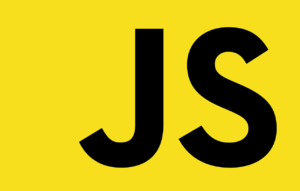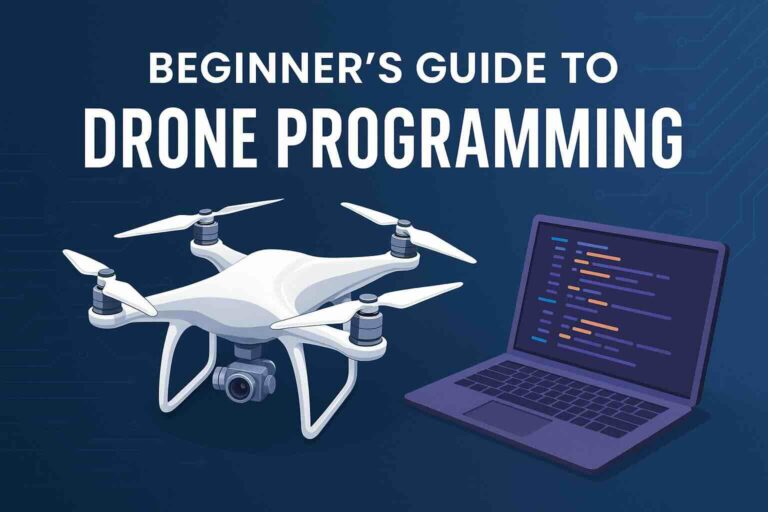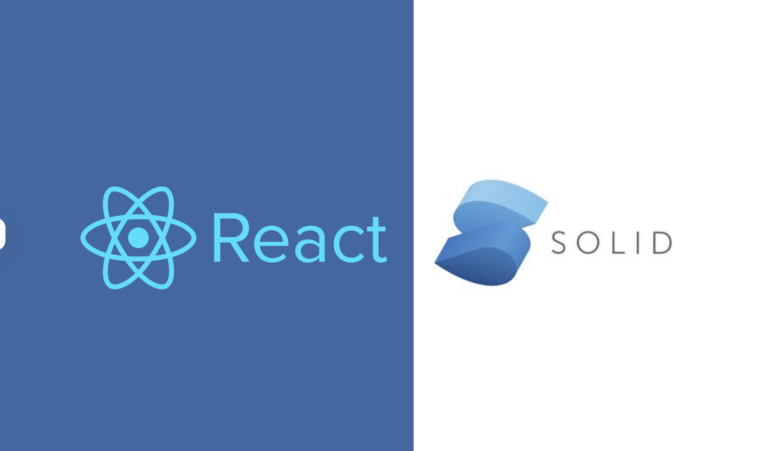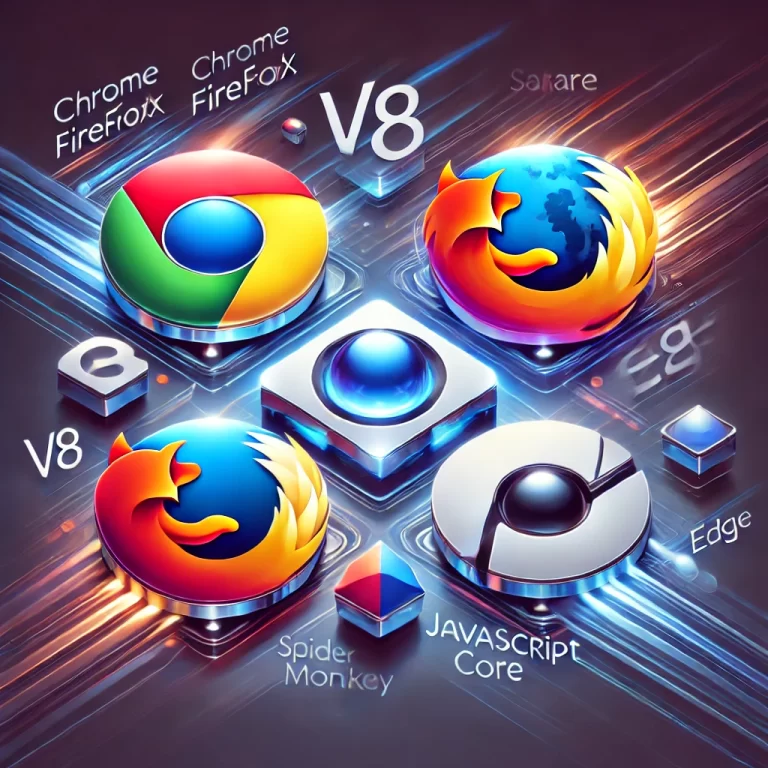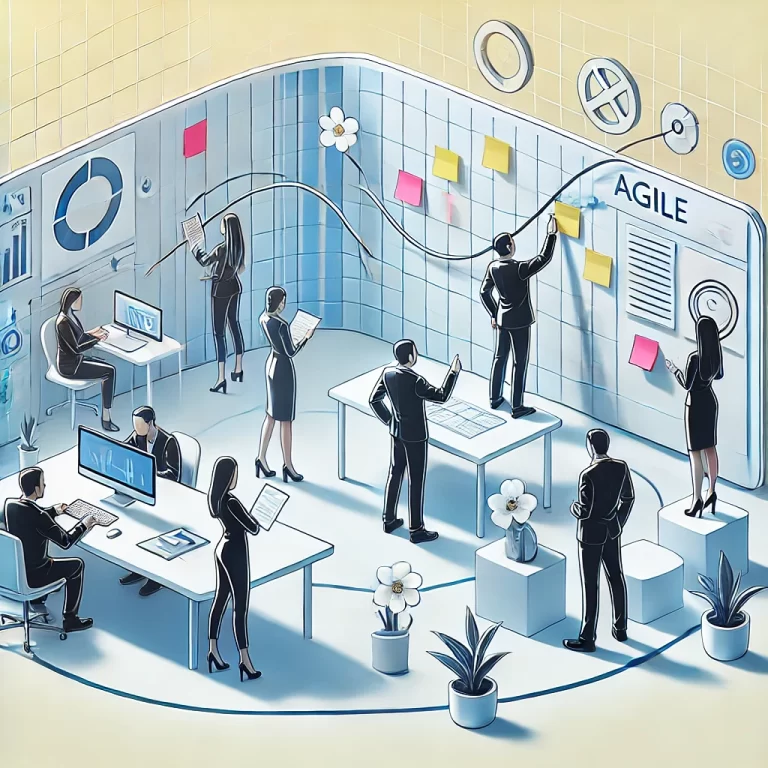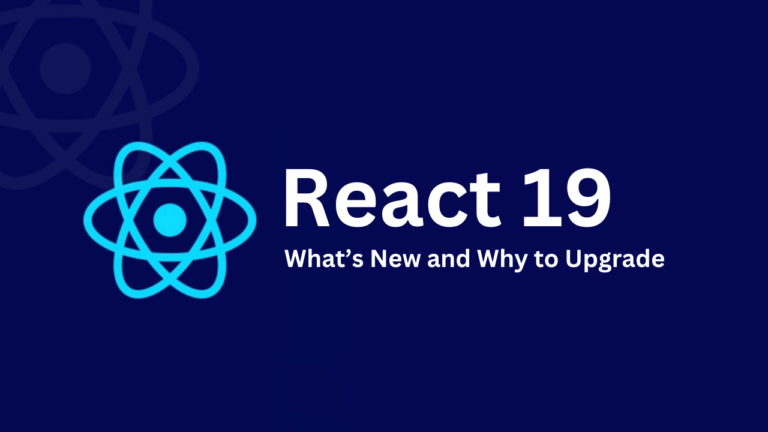In the ever-evolving world of software development, sharing reusable components can significantly enhance productivity and collaboration. One powerful way to contribute to the developer community is by publishing your own React components to NPM. This article provides a comprehensive, step-by-step guide to creating a React button component that supports different sizes and publishing it to NPM.
Introduction
Publishing a React component to NPM allows you to share your work with developers worldwide, promote code reuse, and contribute to the open-source community. This guide will walk you through the process of creating a button component, setting up your project, writing the component, styling it, and publishing it to NPM.
Basic Fundamentals
Before diving into the tutorial, let’s briefly discuss some fundamental concepts:
- React: A JavaScript library for building user interfaces, especially single-page applications where data changes over time.
- NPM: The Node Package Manager, a package manager for JavaScript that allows developers to share and reuse code.
- Babel: A JavaScript compiler that allows you to use next-generation JavaScript, today.
- Component: In React, a component is a reusable piece of the UI. Components can be stateful or stateless.
Step-by-Step Guide
Step 1: Set Up Your Project
1. Initialize Your Project:
First, create a new directory for your project and navigate into it:
mkdir my-button-component
cd my-button-component2. Initialize npm:
Initialize a new npm package:
npm init -y3. Install React and ReactDOM:
Install the necessary React dependencies:
npm install react react-domStep 2: Create Your React Component
1. Create a src Directory:
Inside your project directory, create a src folder:
mkdir src
cd src2. Create Your Component File:
Create a new file called Button.js:
touch Button.js3. Write Your Component Code:
Open Button.js in your preferred text editor and add the following code:
import React from 'react';
import PropTypes from 'prop-types';
import './Button.css';
const Button = ({ size, children, ...props }) => {
return (
<button className={`btn btn-${size}`} {...props}>
{children}
</button>
);
};
Button.propTypes = {
size: PropTypes.oneOf(['small', 'medium', 'large']),
children: PropTypes.node.isRequired
};
Button.defaultProps = {
size: 'medium'
};
export default Button;Step 3: Style Your Component
1. Create a CSS File for Styling:
Create a Button.css file in the src directory:
touch Button.css2. Add CSS to Style the Button:
Add the following CSS to style the button:
.btn {
padding: 10px 20px;
border: none;
border-radius: 4px;
cursor: pointer;
font-size: 16px;
}
.btn-small {
font-size: 12px;
padding: 5px 10px;
}
.btn-medium {
font-size: 16px;
padding: 10px 20px;
}
.btn-large {
font-size: 20px;
padding: 15px 30px;
}Step 4: Configure Your Package
1. Update package.json:
Open package.json and update the "main" field to point to your component file:
"main": "src/Button.js",2. Add a .npmignore File:
Create a .npmignore file to exclude unnecessary files from your npm package:
touch .npmignoreAdd the following to .npmignore:
node_modules
src/*.cssStep 5: Transpile Your Code (Optional)
If you’re using modern JavaScript features, it’s a good idea to transpile your code to ensure compatibility. For this, we can use Babel.
1. Install Babel:
npm install --save-dev @babel/core @babel/cli @babel/preset-env @babel/preset-react2. Create a Babel Configuration File:
Create a file named .babelrc in your project root and add the following configuration:
{
"presets": ["@babel/preset-env", "@babel/preset-react"]
}3. Add a Build Script:
Update your package.json to include a build script:
"scripts": {
"build": "babel src --out-dir dist"
}4. Build Your Component:
Run the build script to transpile your code:
npm run buildStep 6: Prepare for Publishing
1. Create an index.js File:
In the root of your project, create an index.js file to export your component:
// index.js
import Button from './dist/Button';
export default Button;Step 7: Publish to npm
1. Log in to npm:
If you’re not already logged in, run:
npm loginEnter your npm username, password, and email.
2. Publish Your Component:
Finally, publish your package to npm:
npm publishStep 8: Using Your Component
1. Install Your Component:
You or others can now install your component using npm:
npm install my-button-component2. Import and Use Your Component:
In your React project, import and use your component:
import React from 'react';
import Button from 'my-button-component';
import 'my-button-component/dist/Button.css'; // Import the CSS file
const App = () => {
return (
<div>
<Button size="small">Small Button</Button>
<Button size="medium">Medium Button</Button>
<Button size="large">Large Button</Button>
</div>
);
};
export default App;Conclusion
Congratulations! You have successfully created a React button component that supports different sizes and published it to npm. By following these steps, you can share your component with the wider developer community, promote code reuse, and contribute to the open-source ecosystem. Keep exploring, creating, and sharing your knowledge!