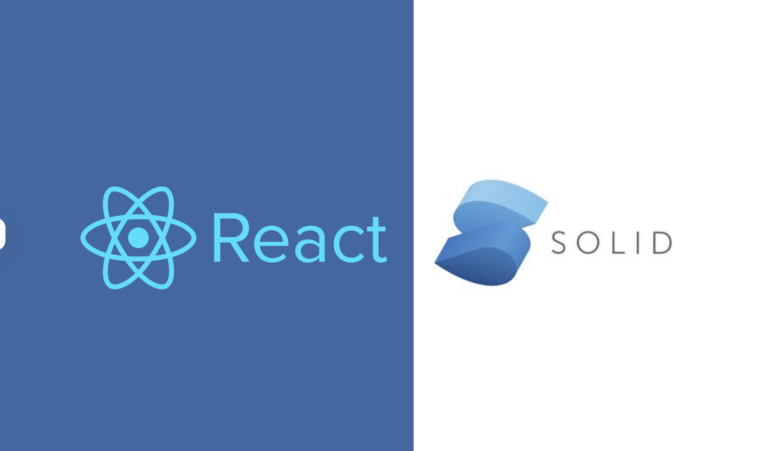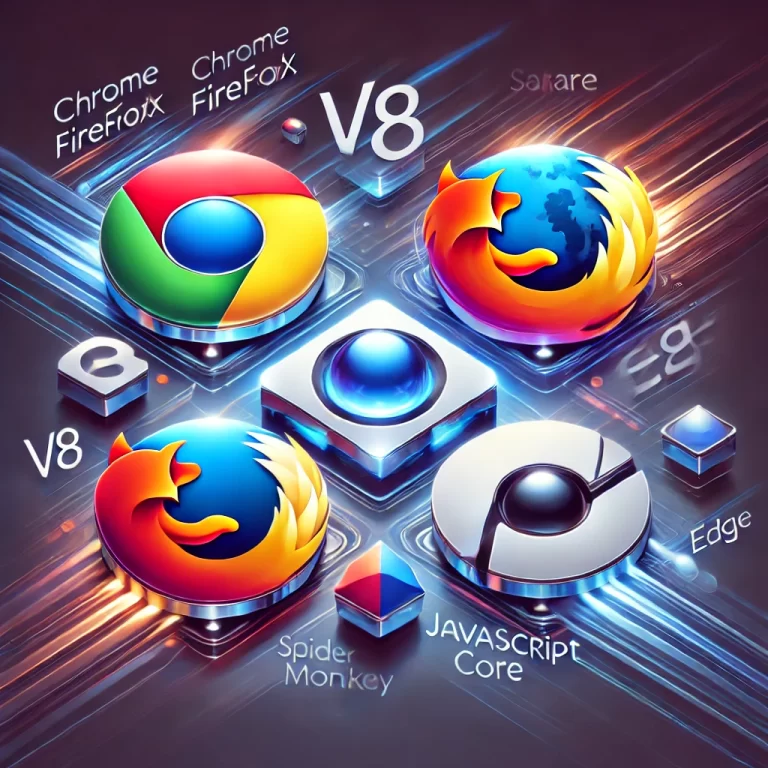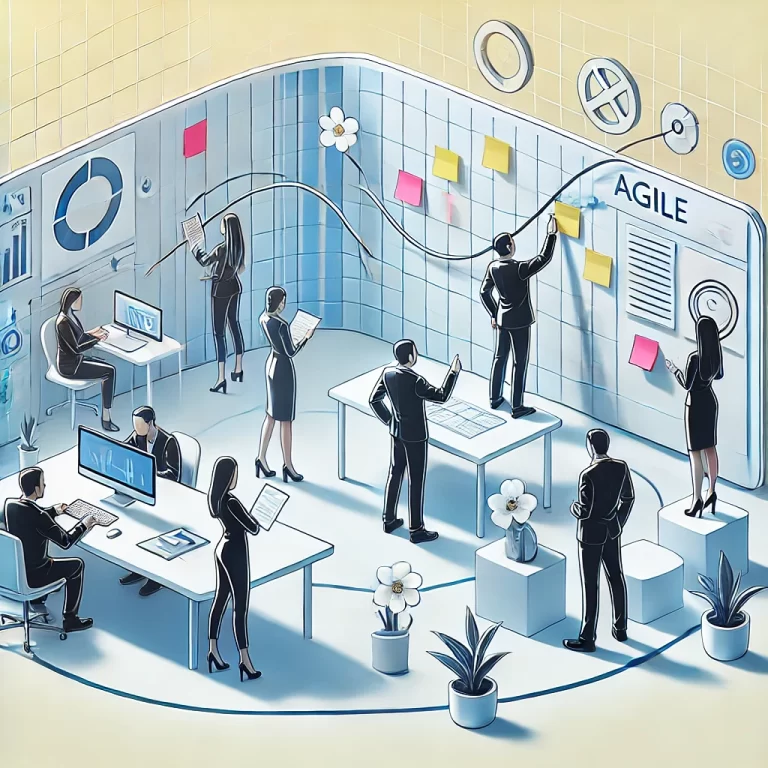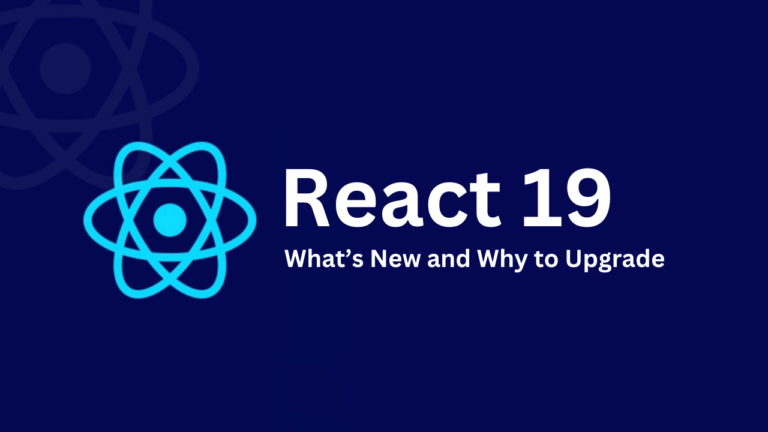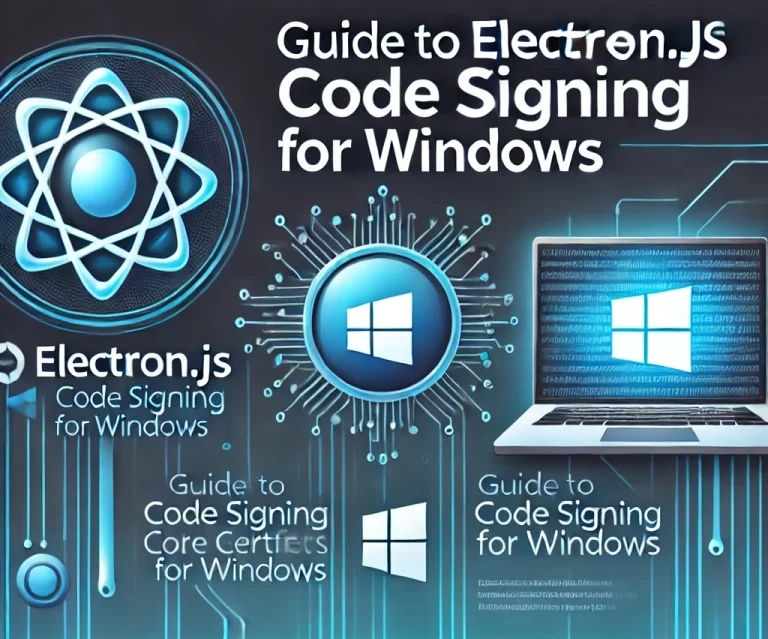When designing websites, it’s crucial to understand the concepts of screen resolution and viewport size, as they form the foundation for responsive web design. Let’s break these concepts down and explore how to handle responsive screens using CSS.
Screen Resolution
Definition: Screen resolution refers to the total number of physical pixels on a device’s screen, measured in width and height. Common examples include:
- 1920×1080 (Full HD)
- 2560×1440 (Quad HD)
- 3840×2160 (4K UHD)
Key Characteristics:
- Hardware-dependent: The resolution is fixed based on the screen’s physical properties.
- Pixel Density: Higher resolutions on smaller screens (like smartphones) result in higher pixel density, measured in PPI (pixels per inch).
Example: A laptop with a resolution of 1920×1080 has 1920 pixels horizontally and 1080 pixels vertically.
Viewport Size
Definition: The viewport is the visible area of a webpage inside the browser window. It is measured in CSS pixels and determines how the content is rendered on the screen.
Key Characteristics:
- Dynamic: The viewport size changes when a user resizes the browser window or uses zoom.
- Device-Dependent: Different devices have different default viewport sizes.
- Scaling: On high-DPI (Retina) screens, one CSS pixel may map to multiple physical pixels for consistency.
Example: On a smartphone with a 1080×1920 resolution and a device pixel ratio of 2, the viewport size might be 360×640 in CSS pixels.
Handling Responsive Screens in CSS
To create responsive designs that adapt to various screen sizes and resolutions, CSS provides several tools and techniques:
1. Using Media Queries
Media queries allow you to apply styles conditionally based on the device’s properties like width, height, or resolution.
Example:
/* Styles for small screens */
@media (max-width: 768px) {
body {
font-size: 14px;
padding: 10px;
}
}
/* Styles for larger screens */
@media (min-width: 769px) {
body {
font-size: 16px;
padding: 20px;
}
}In this example, different styles are applied based on whether the screen width is less than or greater than 768 pixels.
2. Fluid Grids
A fluid grid system uses percentage-based widths to ensure elements resize proportionally.
Example:
.container {
width: 90%;
max-width: 1200px;
margin: 0 auto;
}Here, the container’s width adjusts dynamically to the viewport size while maintaining a maximum width.
3. Flexible Images
Use CSS to make images scale with the viewport.
Example:
img {
max-width: 100%;
height: auto;
}This ensures images never exceed their container’s width and maintain their aspect ratio.
4. Viewport Meta Tag
On mobile devices, adding the viewport meta tag in your HTML ensures the page scales correctly.
Example:
<meta name="viewport" content="width=device-width, initial-scale=1.0">This sets the viewport width to match the device’s screen and ensures a 1:1 scaling ratio.
5. CSS Clamp for Adaptive Sizing
The clamp() function lets you set adaptive sizes with a minimum, preferred, and maximum value.
Example:
h1 {
font-size: clamp(1.5rem, 2.5vw, 3rem);
}This ensures the font size adapts based on the viewport width while staying within specified limits.
Practical Example: Responsive Layout
Here’s a simple responsive layout combining these techniques:
HTML:
<div class="header">Header</div>
<div class="main-content">Main Content</div>
<div class="footer">Footer</div>CSS:
body {
margin: 0;
font-family: Arial, sans-serif;
}
.header, .footer {
background-color: #333;
color: white;
text-align: center;
padding: 1rem;
}
.main-content {
padding: 2rem;
}
/* Responsive Design */
@media (max-width: 768px) {
.header, .footer {
padding: 0.5rem;
}
.main-content {
padding: 1rem;
}
}Conclusion
Understanding the distinction between screen resolution and viewport size is essential for building responsive web designs. By leveraging CSS techniques like media queries, fluid grids, and the viewport meta tag, you can ensure your website looks great on devices of all sizes. With practice, these tools will become second nature, enabling you to deliver seamless, adaptive experiences to your users.